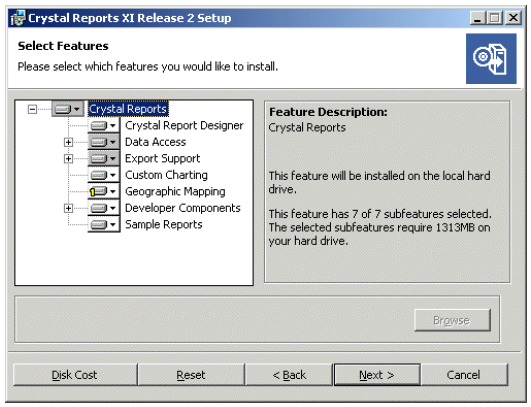Maintaining or uninstallingUse Add or Remove Programs and select one of the following options to maintain or uninstall SAP Crystal Reports XI: To Modify SAP Crystal Reports XI : Click Start > Settings > Control Panel. The Control Panel window opens. Double-click Add or Remove Programs. The Add or Remove Programs dialog box opens. Select Crystal Reports XI and click Change/Remove. The Crystal Reports XI Setup dialog box appears. Click Modify and then click Next. The Select Features dialog box appears. Select the features that you would like to modify and then click Next . The modify process begins. When the process is complete, click Finish.
The Crystal Reports XI application has been modified, and you are returned to the Add or Remove Programs dialog box. To Repair SAP Crystal Reports XI : Click Start > Settings > Control Panel. The Control Panel window opens. Double-click Add or Remove Programs. The Add or Remove Programs dialog box opens. Select Crystal Reports XI and click Change/Remove. The Crystal Reports XI Setup dialog box appears. Click Repair and then click Next. The repair process begins. When the process is complete, click Finish.
The Crystal Reports XI application has been repaired, and you are returned to the Add or Remove Programs dialog box. To Uninstall SAP Crystal Reports XI : Before the removal. Uninstall SAP Crystal Reports XI.
2.1 Open the Programs and Features.
2.2 Activate the removal.
2.3 Confirmation.
2.4 Possibly you’re requested to restart the computer.
2.5 Right-click on the Start button, and select Programs and Features > Double-click SAP Crystal
Reports XI in the list to activate the built-in uninstaller > Confirm the removal > Restart the
computer right away or do it later.
To Manually uninstall Crystal Reports XI : Crystal Reports XI is installed on your computer. You need to manually uninstall Crystal Reports XI for one of the following reasons: To verify that all Crystal Reports XI components have been completely removed prior to installing a later version of Crystal Reports. To remove the remaining Crystal Reports XI components that have not been removed using the 'Add/Remove Programs' command (Start > Settings > Control Panel). To remove the remaining Crystal Reports XI components that have not been removed using the Setup.exe file from Crystal Reports XI installation CD.
Before getting started, uninstall Crystal Reports XI by launching the Setup.exe file from the installation or by using the 'Add/Remove Programs' command. If either of these methods fails to remove all Crystal Reports directories, files and registry keys, then continue with the resolution of this article. | Note |
|---|
This resolution can be applied if Crystal Reports XI is the only software installed on the computer that uses the Business Objects directories, files and registry keys. |
For example, Crystal Analysis, Crystal Enterprise and BusinessObjects Enterprise XI are applications that may share the same directories, files and registry keys. Removing these directories, files and registry keys may cause other software to function incorrectly. To manually uninstall Crystal Reports XI, delete the following directories:
| Info |
|---|
Do not remove the directory C:\Program Files\Common Files\Business Objects\3.0 if you have BusinessObjects Enterprise XI or Crystal Reports Server XI installed.
These files are shared by both applications and removal of these files will cause Business ObjectsEnterprise XI and Crystal Reports Server XI to function incorrectly. |
| Note |
|---|
The following resolution involves editing the registry. Using the Registry Editor incorrectly can cause serious problems. Use the Registry Editor at your own risk. |
2. Delete the following registry keys: HKEY_LOCAL_MACHINE\SOFTWARE\Business Objects\Suite 11.0\Crystal Reports HKEY_CURRENT_USER\Software\Business Objects\Suite 11.0\Crystal Reports HKEY_USERS\S-#-#-##-...-####\Software\Business Objects\Suite 11.0\Crystal Reports
The number signs (#) represent a series of numbers that are different on each computer. 3. After making changes to the registry, restart the affected service or application as required. |