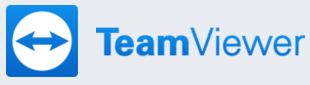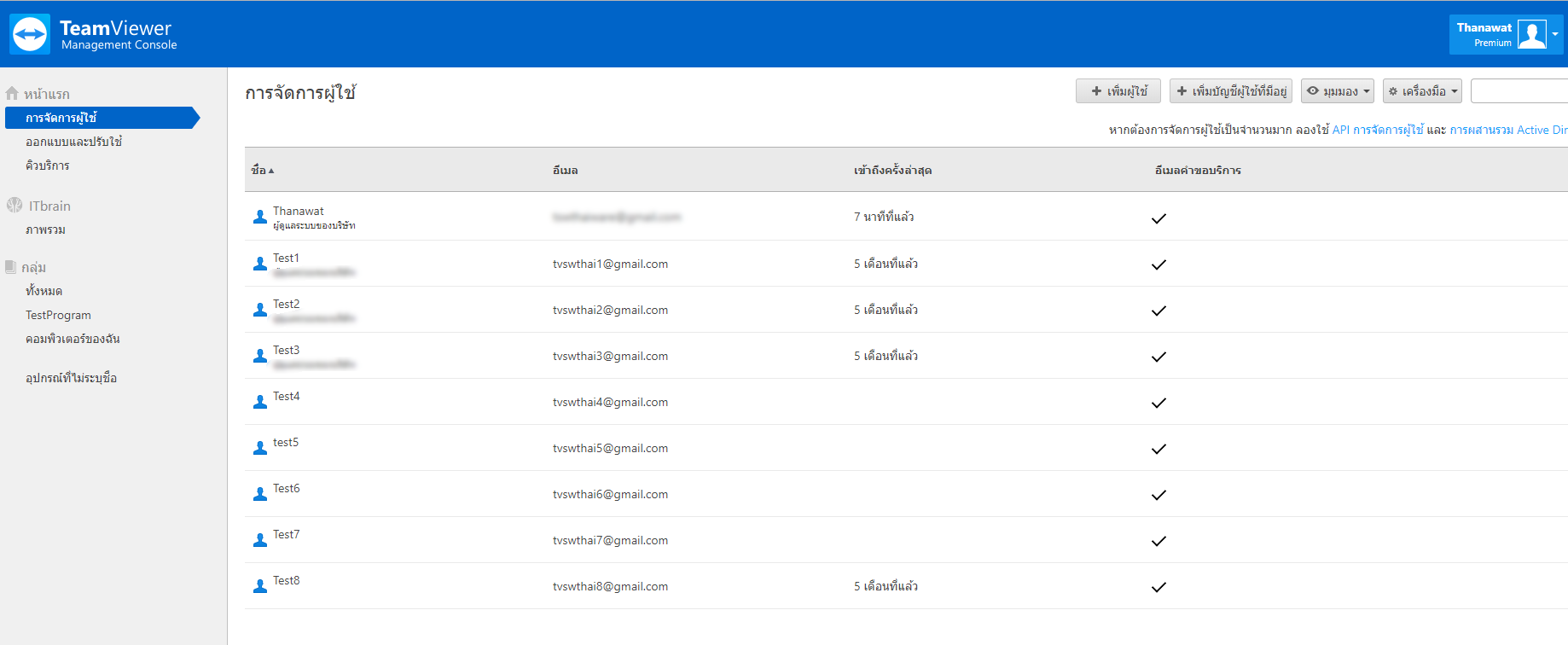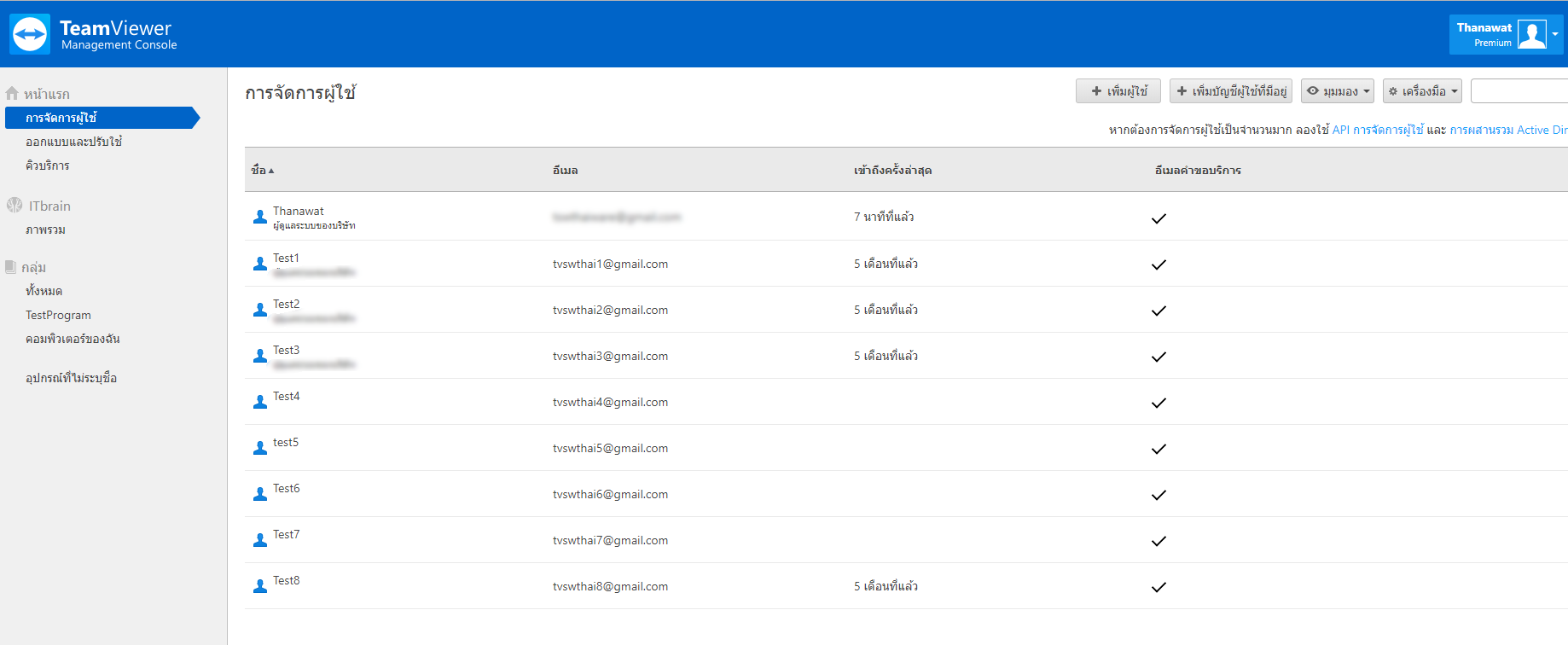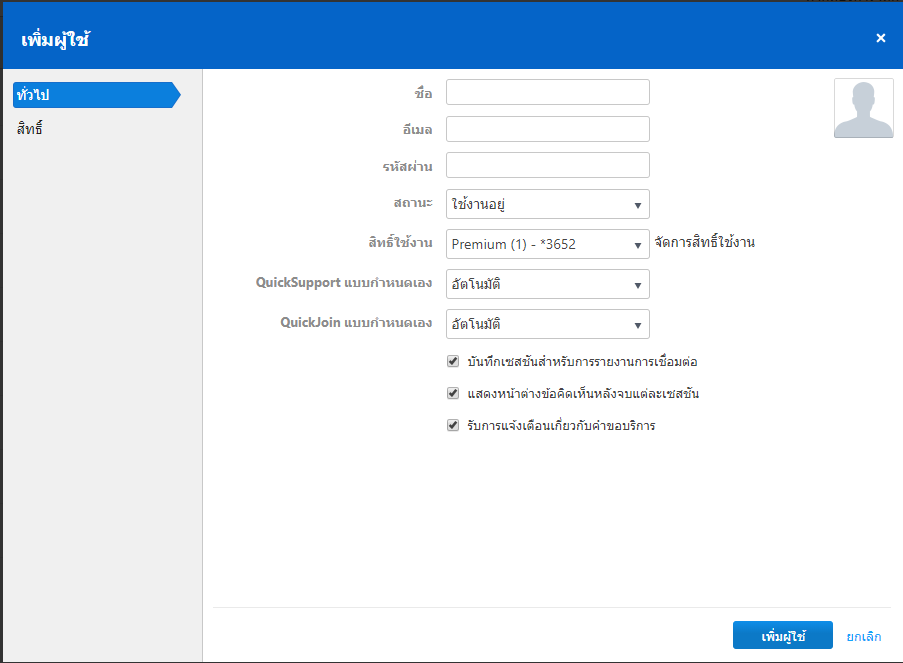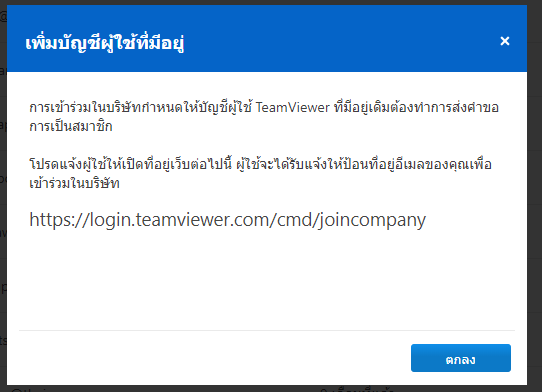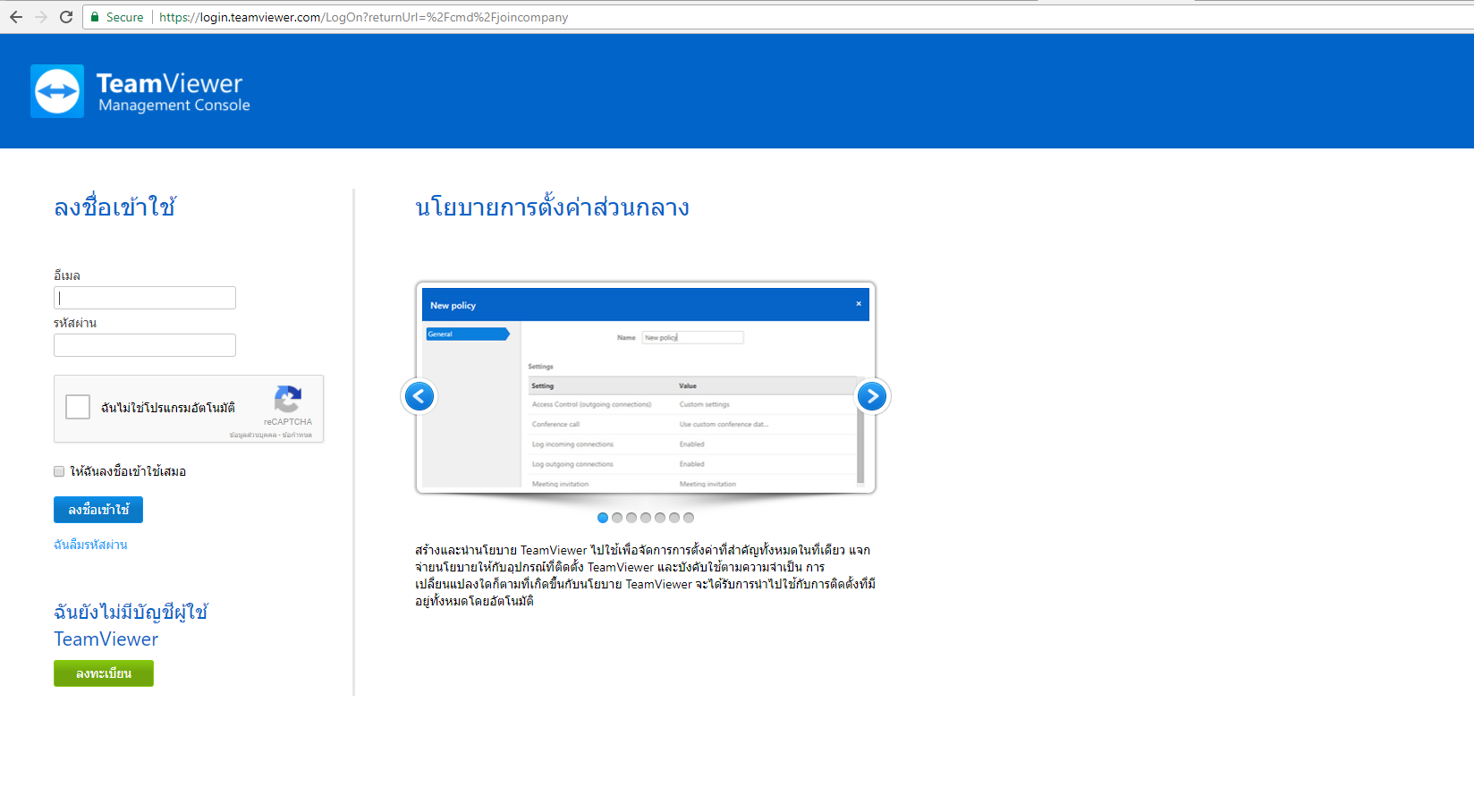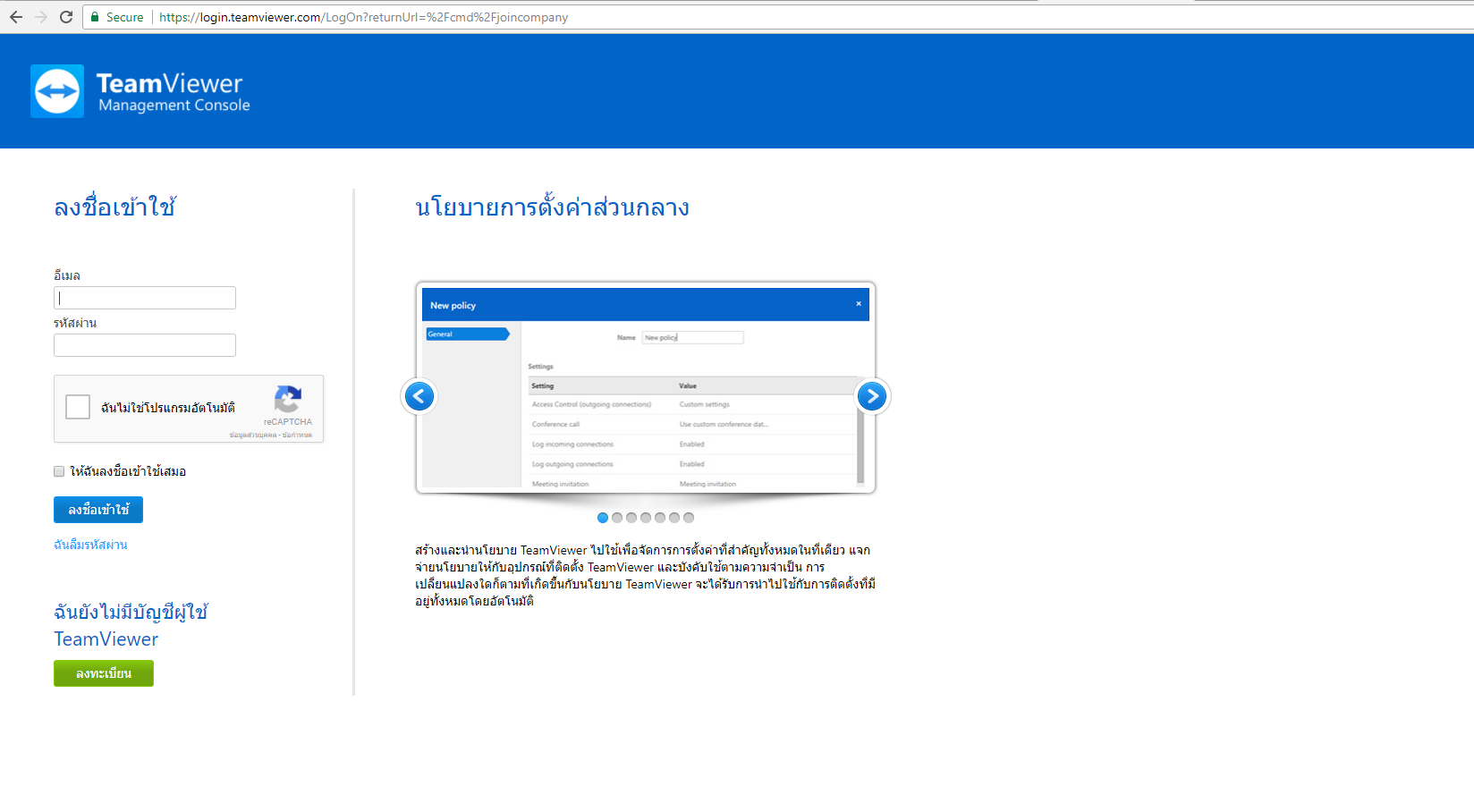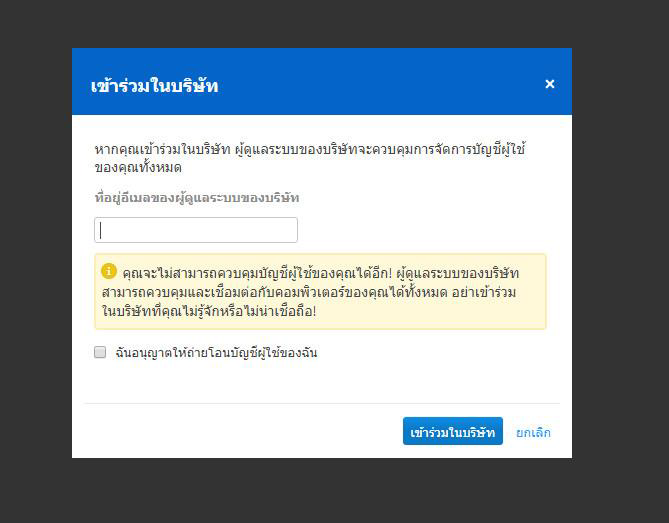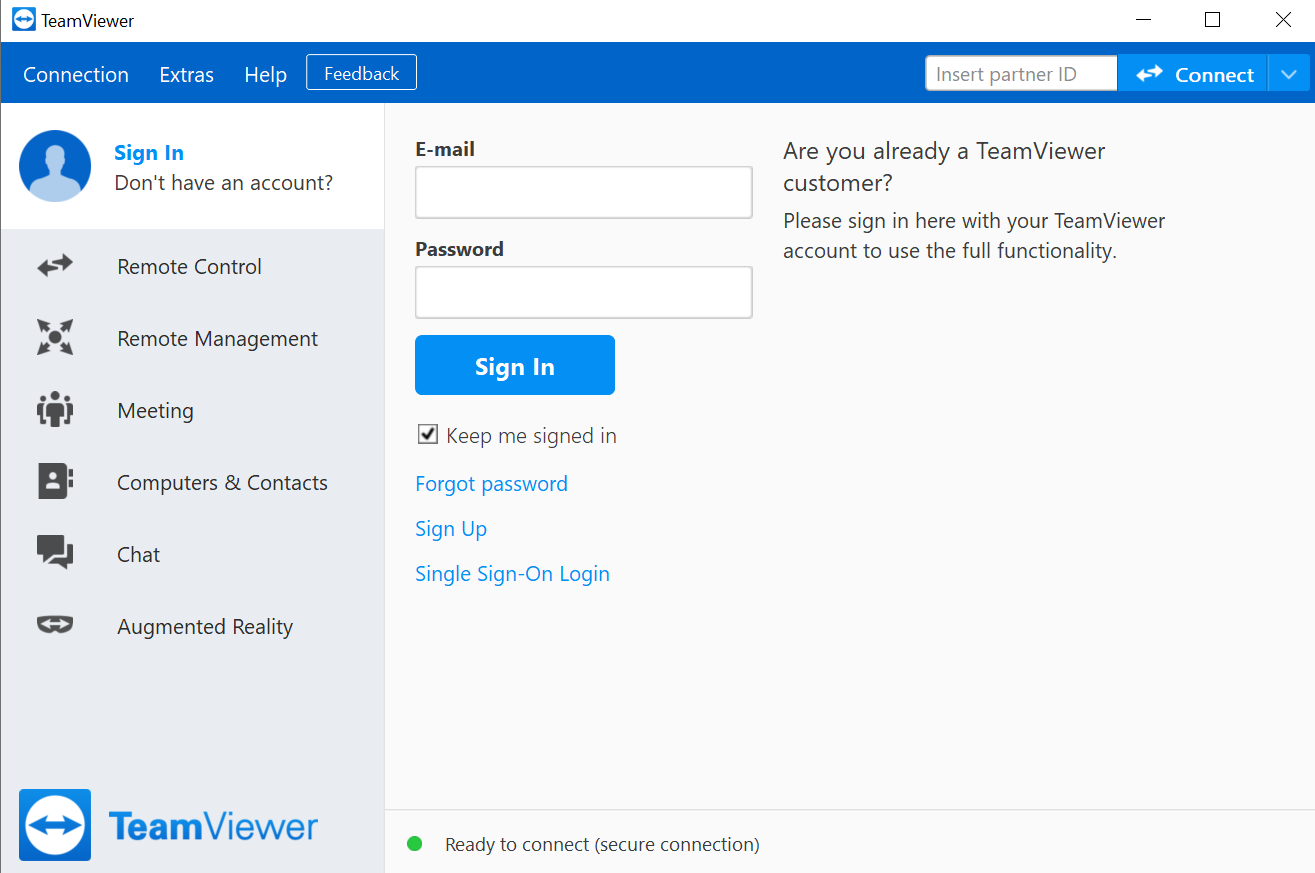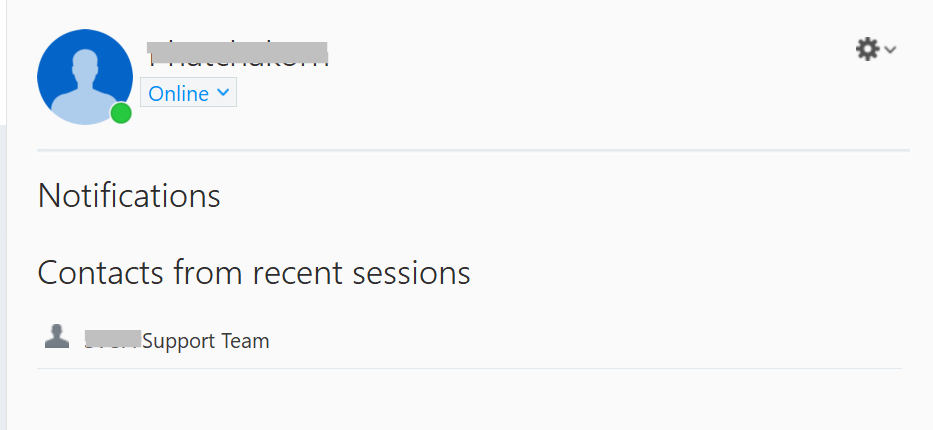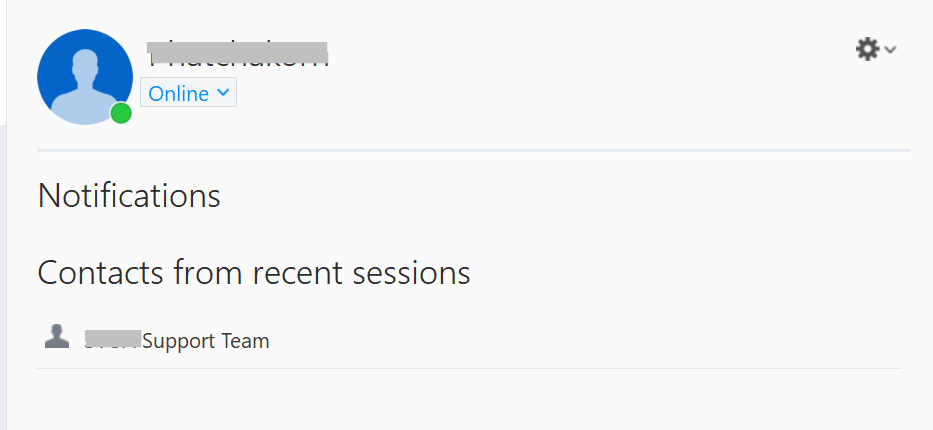| Excerpt | ||
|---|---|---|
| ||
Add Device to Account https://dataexpress.atlassian.net/wiki/spaces/DEKB/pages/edit-v2/58163274?draftShareId=0413a7bf-e69a-491a-b5e6-8e4cd6548af9 ขั้นตอนการใช้งาน TeamViewer Premium & Corporate Licenses ⏪ Read moreเปิดโปรแกรม TeamViewer ไปที่ Computer & Contacts จากนั้น ทำการ Sign In โดยใช้ TeamVeiwer (Admin) Account … |
| Expand | ||
|---|---|---|
| ||
1. Add Userเมื่อ Activate License Keyแล้ว สำหรับPremium License จะสามารถ Add User ได้สูงสุด 50 Accounts 1.2 คลิก +เพิ่มผู้ใช้งาน 1.3 กรอกรายละเอียด User ให้ครบถ้วน เมื่อกรอกเสร็จแล้วให้ คลิก เพิ่มผู้ใช้ จากนั้น User จะได้รับลิ้งค์ทางอีเมล์ สามารถกดลิ้งค์เพื่อรับสิทธิ์การใช้งาน
1.4 User ทำการ Sign in เข้าสู่ระบบเพื่อนำ Account ผูกกับ License ที่ได้รับการ Assign 1.5 จากนั้น กรอก TeamViewer Account ของ Admin เสร็จแล้ว คลิก เข้าร่วมในบริษัท เสร็จสิ้นขั้นตอนการ Add User |
| Expand | ||
|---|---|---|
| ||
2. การติดตั้งโปรแกรม TeamViewerสามารถดาวน์โหลดโปรแกรมเวอร์ชั่นล่าสุดที่ https://www.teamviewer.com/en/download
|